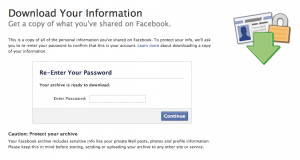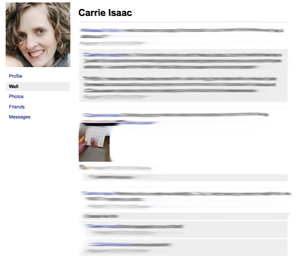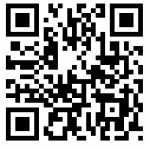Though we don’t usually think of Facebook in these terms, a lot of us use the world’s most popular social networking site as a personal journal, mini blog, photo album, and even maybe a baby book for our kids.
Have you ever stopped to think what would happen if Facebook no longer existed?
 What if their servers crashed and they lost all of your data? Or what if your account got suspended and you were unable to access any of your photos, status updates, and friends information? What if you were using Facebook as a “baby book” for your kids and you no longer had record of the funny things they said?
What if their servers crashed and they lost all of your data? Or what if your account got suspended and you were unable to access any of your photos, status updates, and friends information? What if you were using Facebook as a “baby book” for your kids and you no longer had record of the funny things they said?
Well, there’s a way you can download your Facebook photos and your Facebook profile directly from Facebook. It will save your messages, Wall, photos, and profile information in HTML and image files that you can store on your computer, separate from any dependency on Facebook to keep the data safe. It’s just like backing up your files on your computer to an external hard drive or online storage service.
Here’s how to download your Facebook profile – it’s really quite easy!
Step 1 – Request the download files
Login to your Facebook account and go to Account Settings. At the bottom of this page you will see a link that says “Download a copy of your Facebook data”. Click on this link and on the next page, you’ll see this:
Reenter your password and then Facebook will begin generating a backup file. When I did it, they said it would take some time to generate and that they would email me when it was done.
Step 2 – Save the files to your computer
In less than 30 minutes, I’d received an email from Facebook (sent to the default email address on your account) with a link to download the 22 MB zip file that contained HTML files of my Facebook profile, status updates, and photos.
The link will open in your web browser and will save the zip file whereever your browser normally saves downloaded files. It will probably be named in this syntax: facebook-yourprofilename.zip, and will “unzip” to something like yourprofilename.zip.
Step 3 – That’s it!
Yes, it was really that easy. You can now open the zip file, and inside you’ll find something similar to this:
- index.html file
- HTML folder
- photos folder
- readme.txt
The index.html file is basically your profile, with links to your profile, Wall, friends list, and messages. You can click on these links, which will access the other files in the HTML folder.
It does look a little different than Facebook, but all of your profile information is there so if you really need to find something, it’s pretty easy.
One thing that’s nice is that unlike on Facebook.com, you do not have to click “More Posts” to keep seeing all the posts in your profile – it’s all there in one long web page. So, you could easily use Ctrl+F or Command+F to search for key words or phrases of what you might be looking for.
Where are my photos?
All of the photos that you’ve uploaded to Facebook are now saved in the photos folder, organized by the album name. They’re going to be a maximum resolution of 640 wide.
What’s the readme.txt file?
This file just contains the information about who downloaded the file and when.
Go download your Facebook profile now!
You may not have a need to save a copy of your Facebook profile right now – but since we all know that Facebook changes things right and left, I would go do it before they take away the feature!
How big was your Facebook profile download?